话说自从2014年海淘了一台HP的Microserver Gen8作为家庭小服务器后,就一直没再折腾NAS了,连这个Gen8也是很拉垮的装了个win10就扔在角落里几年没动。这实在是不符合我的风格,也是我唯一没怎么折腾的设备了。主要原因还是我太纠结,一直不敢大动。用到的其实也就是简单的SMB共享,加上个有时候要挂挂PT,最重要的还是用来备份资料数据。没有用黑群晖,没有用linux系统,没有用etx4主要还是怕不可预知的问题导致数据误删或者丢失吧。
然而,不能够啊!好歹我也是从2007年就开始用ubuntu的人,装逼装了一整个大学生活。怎么年纪大了就不爱折腾了。最近闲着就准备再折腾折腾,把三块硬盘全部重新格式化成ext4分区,把系统也换成了Ubtun。另外针对Gen8的换CPU,加内存,上ESXI虚拟化还在路上,近期应该也会更新。这篇文章主要记录一下Gen8安装配置Ubuntu的过程。
其实一开始是装了基于Archlinux的Manjaro的,这个发行版现在已经被吹上了天,确实应该先试试,其实最大的特色就是软件仓库丰富,另外就是Arch祖传的滚动更新。然而实际使用下来还是觉得不太顺手,最终还是转向了相对熟悉的Ubuntu。
硬盘重新分区和系统安装过程就不表了。直接记录一些配置情况吧。
为了稳定方便,我安装的是20.04LTS长期支持的版本。
deb http://mirrors.aliyun.com/ubuntu/ trusty main restricted universe multiverse
deb http://mirrors.aliyun.com/ubuntu/ trusty-security main restricted universe multiverse
deb http://mirrors.aliyun.com/ubuntu/ trusty-updates main restricted universe multiverse
deb http://mirrors.aliyun.com/ubuntu/ trusty-proposed main restricted universe multiverse
deb http://mirrors.aliyun.com/ubuntu/ trusty-backports main restricted universe multiverse
deb-src http://mirrors.aliyun.com/ubuntu/ trusty main restricted universe multiverse
deb-src http://mirrors.aliyun.com/ubuntu/ trusty-security main restricted universe multiverse
deb-src http://mirrors.aliyun.com/ubuntu/ trusty-updates main restricted universe multiverse
deb-src http://mirrors.aliyun.com/ubuntu/ trusty-proposed main restricted universe multiverse
deb-src http://mirrors.aliyun.com/ubuntu/ trusty-backports main restricted universe multiverse
# 默认注释了源码镜像以提高 apt update 速度,如有需要可自行取消注释
deb https://mirrors.tuna.tsinghua.edu.cn/ubuntu/ focal main restricted universe multiverse
# deb-src https://mirrors.tuna.tsinghua.edu.cn/ubuntu/ focal main restricted universe multiverse
deb https://mirrors.tuna.tsinghua.edu.cn/ubuntu/ focal-updates main restricted universe multiverse
# deb-src https://mirrors.tuna.tsinghua.edu.cn/ubuntu/ focal-updates main restricted universe multiverse
deb https://mirrors.tuna.tsinghua.edu.cn/ubuntu/ focal-backports main restricted universe multiverse
# deb-src https://mirrors.tuna.tsinghua.edu.cn/ubuntu/ focal-backports main restricted universe multiverse
deb https://mirrors.tuna.tsinghua.edu.cn/ubuntu/ focal-security main restricted universe multiverse
# deb-src https://mirrors.tuna.tsinghua.edu.cn/ubuntu/ focal-security main restricted universe multiverse先安装samba组件
sudo apt-get install samba编辑配置文件,在终端输入
sudo nano /etc/samba/smb.conf加入一行代码
usershare owner only = false需要一个用户账户来访问Samba。用户名需要与主机系统的用户名一致。修改下面的命令,将 "username "替换为自己的系统用户名。
sudo smbpasswd -a username重启smb服务
sudo service smbd restart安装UPSD
sudo apt-get install apcupsd配置/etc/apcupsd/apcupsd.conf
UPSNAME <自定义名称> #这行定义你的UPS名称
UPSCABLE usb #设置UPS的通讯模式为USB模式
UPSTYPE usb #设置UPS类型为usb型,记得注释掉下面那行DEVICE /dev/ttyS0编辑/etc/default/apcupsd
ISCONFIGURED=yes重启apcupsd守护进程
sudo service apcupsd restart查看UPS工作状态
sudo /sbin/apcaccess安装web版是qbittorrent-nox这个软件包
sudo add-apt-repository ppa:qbittorrent-team/qbittorrent-stable
sudo apt-get update && sudo apt-get install qbittorrent-nox设置开机启动,先创建服务
sudo vim /etc/systemd/system/qbittorrent-nox.service粘贴以下内容,并保存
[Unit]
Description=qBittorrent-nox
After=network.target
[Service]
User=root
Type=forking
RemainAfterExit=yes
ExecStart=/usr/bin/qbittorrent-nox -d
[Install]
WantedBy=multi-user.target启动qbittorrent-nox并创建服务配置
systemctl start qbittorrent-nox设置开机自动启动qbittorrent-nox
systemctl enable qbittorrent-nox至此差不多满足我需求的简单系统环境就配置好了。写的比较简陋仅供自己参考:P
另外几个有用的操作记录一下
把硬盘挂载写进fstab有助于更方便的进行设备的挂载和卸载
首先查看硬盘的UUID
ls -l /dev/disk/by-uuid/然后根据fstab文件里的格式依葫芦画瓢把需要固定挂载的硬盘写进fstab文件。这样做的好处是可以直接umount命令不加参数就可以卸载设备,然后用mount命令不加参数也可以直接挂载设备,非常方便。
sudo vim /etc/ssh/ssh_config最后加入两个参数,每60s发送一个空包
TCPKeepAlive yes
ServerAliveInterval 60重启sshd服务
sudo /etc/init.d/ssh restart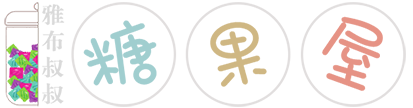
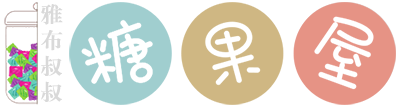

7 条评论
我用ThinkPad T430笔记本搭了个UBUNTU当家用服务器 ,开始还折腾折腾,半年后完全不想动,其实个人使用需求真的很简单,要不是一直想要一个私有的同步笔记软件都不会想到弄个服务器在家
你是不是在值得买上也发表过同样的评论,看着好眼熟啊
我没ZDM的账户。。。
我都懒得折腾,还是以前那个 win server 2012
是啊 我也一直懒得折腾 这次加了块ssd 换了块u 才逼着自己弄弄
咕咕咕
哈哈哈 才发了个标题。。。今天准备把文章写完